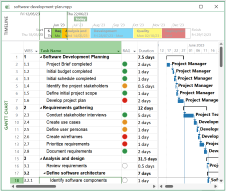Fix a task start or end date in Microsoft Project
Method 1
Double click on the task to open the Task Information dialog box. Select the Advanced tab.Use the calendar control to select the Constraint date.
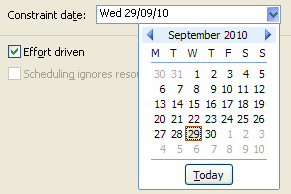
Finally set the constraint type:
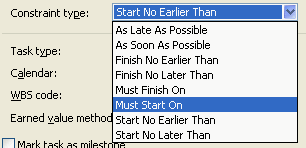
Method 2
Click select the task finish or start date in the Gantt view.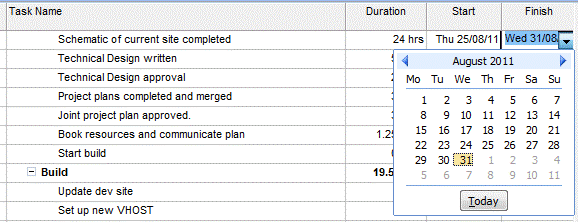
This method will default to a constraint type of Start No Earlier Than or Finish No Earlier Than. To adjust the constraint type open the task information form.
You can check easily check if a task has a constraint using the Indicator column.
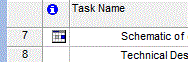
Note that setting a constraint impacts the critical path of your project and can create a scheduling conflict. Make sure you understand the consequences of creating contraints by checking out:
Constraints: what they are used for
Contraints - common mistakes.
Read more guides on using Microsoft Project
- Project Calendars - Non-working time - enter holidays into Microsoft Project calendars
- Constraints part 1 - How to use Microsoft Project constraints
- Constraints part 2 - Common mistakes in using constraints
- Create constraints - How to create project constraints
- Critical Path - Viewing the Critical Path - video tutorial
- Filters - How to filter your plan by certain tasks or resources
- Filters - How to create a custom filter in Microsoft Project
- Highlight tasks - This step by step guide shows how to highlight particular tasks in Microsoft Project.
- Hyperlinks - How to create hyperlinks in Microsoft Project
- Outlook tasks - How to import Outlook tasks into Microsoft Project
- How to create a PDF of your project plan - Microsoft Project 2010 to pdf
- Scheduling problems - How to resolve a common scheduling problems in Microsoft Project